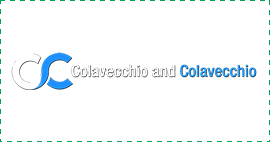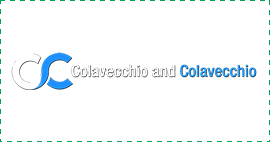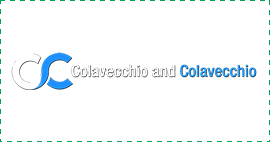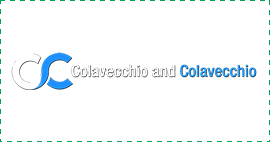How to Share Google Analytics Access the Right Way
This article is for non-techies, business owners, curious marketers, and anyone who simply wants to learn how to share Google Analytics access without having to read 10 different help articles. We’ll guide you through it step by step, so please keep reading.


Why Would You Need to Share Google Analytics Access?
Whatever the case, if you want others to help you make sense of your site’s performance, you’ll need to give them access to your Google Analytics account. Not your login details, just access.
The Basics: Types of Google Analytics Access
- Viewer Role: Can view reports, but can’t make any changes.
- Analyst: Can create and share assets like dashboards.
- Editor Role: Can make changes to settings.
- Administrator Role: Has complete control, including user management.
It’s like having a house key that either opens the front door, the garage, or the whole building. You decide who gets what.
Steps to Share Google Analytics Access
1: Log in to Your Google Analytics Account
Start by heading to analytics.google.com and logging in with the Gmail account that has access to your website’s analytics.


2: Navigate to the Right Property
Once you’re inside, ensure you’re viewing the correct analytics property. Remember, some people have access to multiple sites or multiple GA properties. Make sure you’re not about to give access to your cousin’s donut blog instead of your actual business.
3: Go to Admin (Look for the Gear Icon)
In the bottom left corner of your screen, you’ll see the Admin tab. Click that little gear.
4: Pick the Right Access Level
Google Analytics has three levels where you can grant access:
- Account Level
- Property Level
- View Level (only in Universal Analytics)
Most people grant access at the Property Level, especially if you’re working in Google Analytics
5: Click on “Account Access Management” or “Property Access Management”
This is where the magic happens. You’ll see a list of users who already have access, along with the option to add new users.
Click the “+” in the top right corner, then select “Add users.”
6: Enter the Email Address
In the box that pops up, enter the email address of the person you want to share access with. Ensure it’s the email address associated with their Google account. Otherwise, they won’t be able to log in.
7: Choose Permission Levels
Decide if this person should be a Viewer, Editor, or Admin. You can grant access based on what they need to do. If you’re unsure, start with Viewer, and you can always modify permissions later.
You’ll also see a checkbox labeled “Notify new users by email.” Leave that checked so they get the heads-up.
8: Click “Add” and You’re Done
That’s it. You have just granted user access to your Google Analytics account without sharing your login details.


Google Analytics 4 vs Universal Analytics
Managing Existing Users With Google Analytics Access
How to Remove Access or Change Permission Levels
Go back to Account Access Management or Property Access Management, find the user you want, and click the three dots next to their name. You can edit, delete, or adjust the permission level of users.
Pro Tips to Manage Users
- Create User Groups: If your business works with a team (such as an SEO agency, developers, or analysts), it helps to create user groups so you can manage everyone at once.
- Don’t Share Login Details: Always use proper access management instead of handing over your Google login.
- Know Who Has Access: Check your user list periodically. You don’t want ex-employees lurking in your analytics account.
- Be Careful with Admin Rights: Only grant administrator roles to people you completely trust. They can delete your data or remove access
What If They Can’t See the Data Despite Shared Access?
- Did you grant access at the right level (Account vs Property)?
- Did they accept the invite?
- Is their email correct?
- Are they using the correct Google account?
Why Sharing Google Analytics Access Matters
Maybe you’re working with an SEO consultant to analyze your organic traffic, identify targeted keywords, or build quality backlinks. Or you’re checking in with a digital marketing agency to see how your content creation and link building are impacting your search engine optimization.
Either way, sharing access is the first step in bringing more traffic and better insights into your own business.
Begin Your Digital Success Story Today!
It’s time to bring your business out of the dark ages. All successful companies require a comprehensive digital marketing strategy to increase online branding and exposure. If you’re sitting on the sidelines, you’re losing money. Investing in your digital marketing platform promises substantial revenue increases for your business. We provide all clients with a commitment-free consultation to assess their current strategy.
Sharing Google Analytics Access: An Example Scenario
You:
- Log in
- Go to Admin > Property Access Management.
- Click “+ Add users”
- Enter their email
- Select Editor or Admin, depending on their needs.
- Click Add
Boom. You’re done.
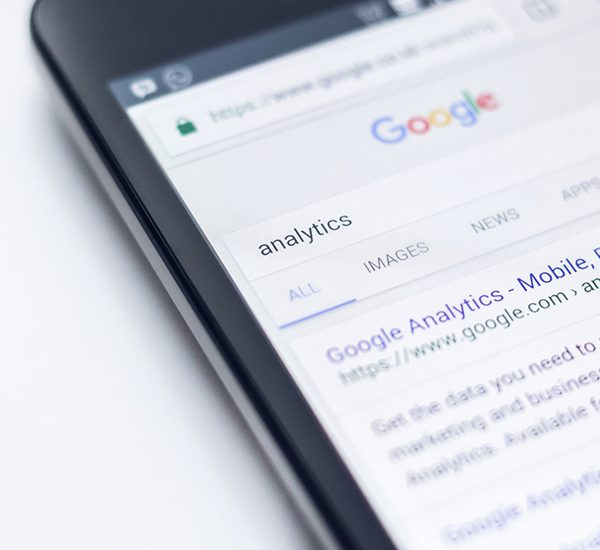
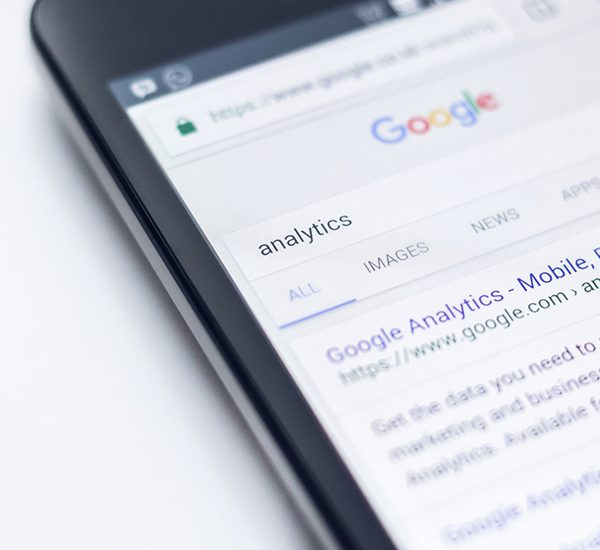
Sharing Google Analytics Access: A Quick Recap
- Log in to your Google Analytics account
- Go to Admin
- Choose Account or Property Access Management
- Click “Add Users”
- Enter email
- Pick the correct permission level
- Notify and add
You can always come back to manage users, delete users, or modify permissions later.
Begin Your Digital Success Story Today!
It’s time to bring your business out of the dark ages. All successful companies require a comprehensive digital marketing strategy to increase online branding and exposure. If you’re sitting on the sidelines, you’re losing money. Investing in your digital marketing platform promises substantial revenue increases for your business. We provide all clients with a commitment-free consultation to assess their current strategy.
Final Thoughts
So next time someone asks for Google Analytics access, you won’t break a sweat. You’ll just log in, click a few buttons, and say, “Done.” Like a boss. And that’s how you share Google Analytics access without losing your mind, or your login.
Grow Your Business With Digital Engage Google Ad
Contact us today at 423 397-2467 and let us help you build a strong online presence.
Start Your Free Consultation
You’re halfway home with the hit of a button. Click below for expert advice on how we can help your business today!
Other Services


Search Engine Optimization
Paid Search


Social Media Advertising


Web Design


Why Choose Us
We drive results with proven processes but, more importantly, we treat everyone like a client, not an account.
Some of our Clients